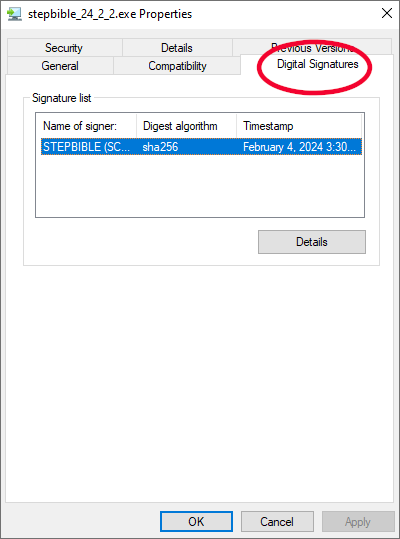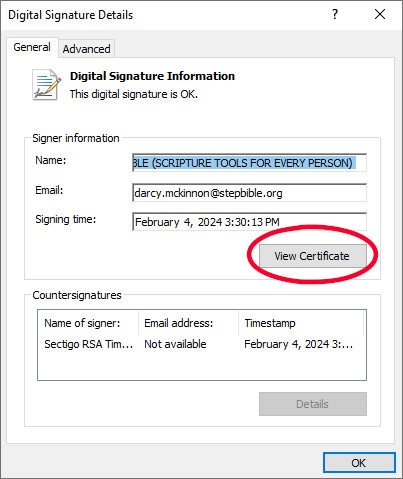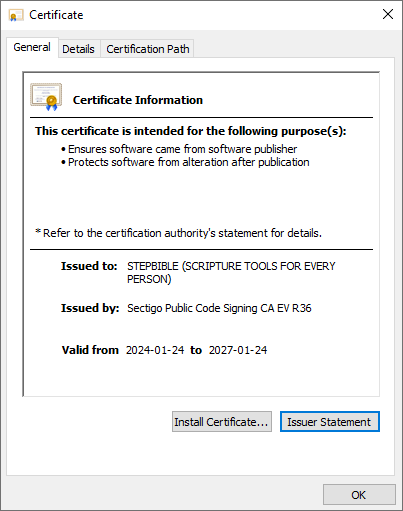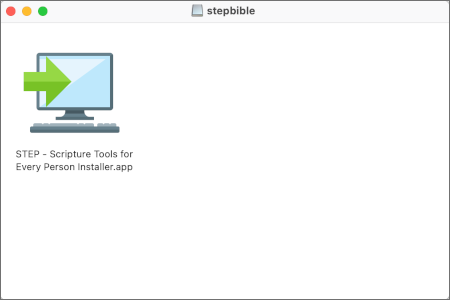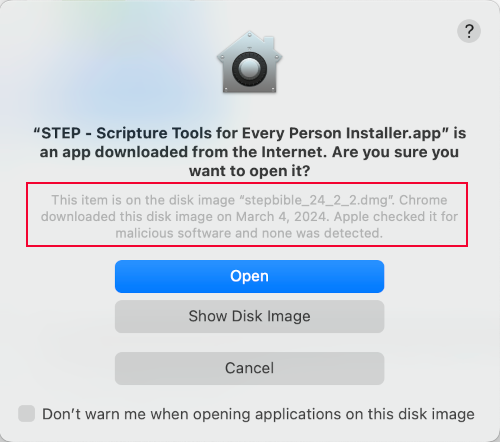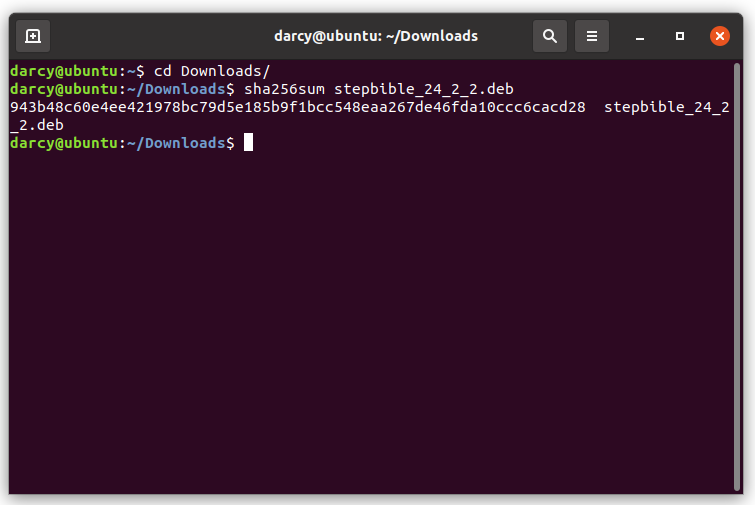How to verify the STEPBible installer for Windows
|
The stepbible_24_10_9.exe file has been signed with a digital certificate to prove its authenticity.
To verify that your download has this certificate:
- Right-click on the stepbible_24_10_9.exe file and select Properties from the menu.
- In the Properties dialogue window, click on the Digital Signatures tab. You should see STEPBIBLE in the Signature list.
- Click on the Details button.
|
|
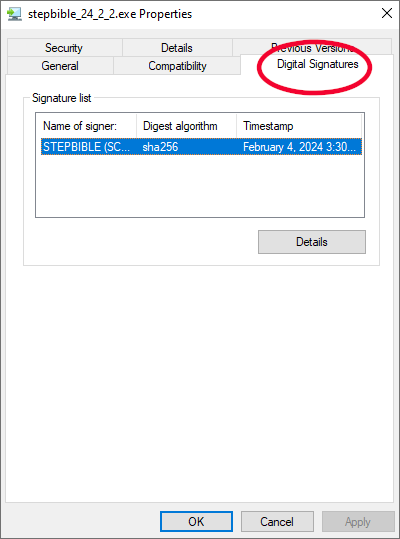
|
- In the Digital Signature Details dialogue window, click on the View Certificate button.
|
|
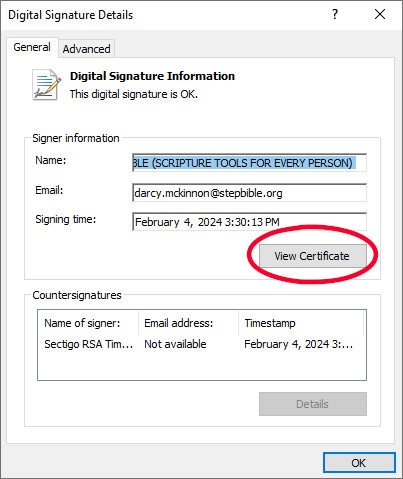
|
- Check the certificate information, which should state that the certificate was issued to STEPBIBLE (SCRIPTURE TOOLS FOR EVERY PERSON) by Sectigo Public Code Signing CA.
If this is not what is displayed, do not run the executable. Instead, contact feedback@stepbible.org.
|
|
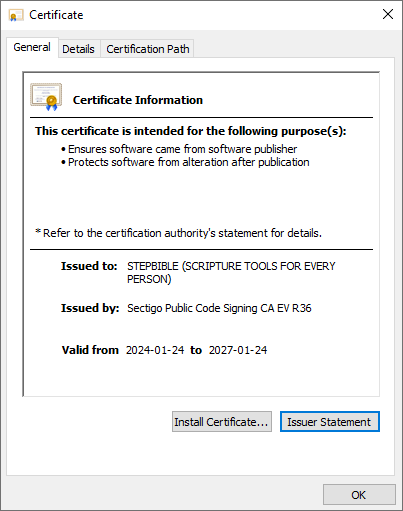
|
How to verify the STEPBible installer for MacOS
|
The MacOS download file can be verified as follows:
- Open the Finder window.
- Navigate to the stepbible_24_10_9.dmg file, and double-click on it.
- Double-click on the STEP - Scripture Tools for Every Person Installer.app icon.
|
|
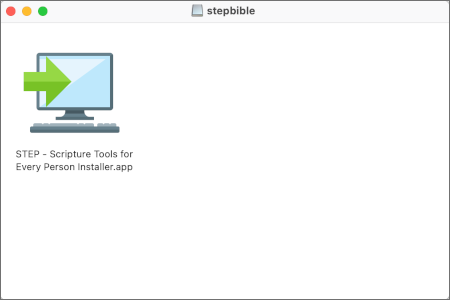
|
|
- Verify that the information window says: "Apple checked it for malicious software and none was detected."
If this message is not present, do not continue. Instead, contact feedback@stepbible.org.
|
|
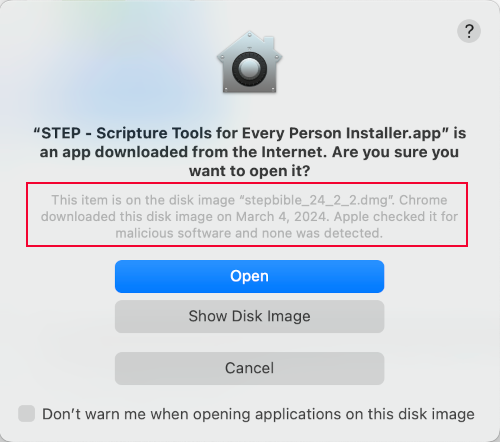
|
How to verify the STEPBible installer for Linux
|
The Linux download files can be verified by checking the sha256sum of the file, as follows:
- Open a terminal window.
- Change to the directory (i.e., "cd") into which the file was downloaded.
- Execute the sha256sum command, giving the download file as a parameter.
- Compare the result with the appropriate sum, below.
stepbible_24_10_9.deb:
f4548ab939022807239c4a2a501965174ee9c1819ead9a6c583bbcd82b9b4f72
stepbible_24_10_9.rpm:
7db46ab63f4c3bee0923939abb0cd26389dee2999de4fcc0fc69f93781706718
If your sha256sum does not match, do not run the executable. Instead, contact feedback@stepbible.org.
|
|
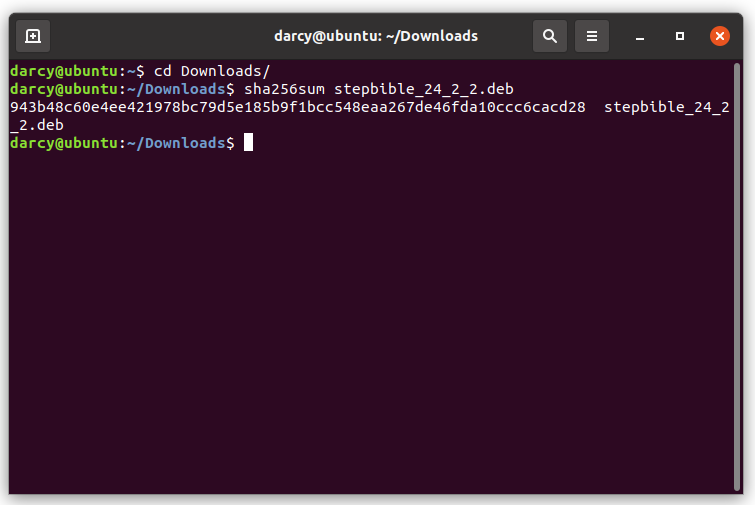
|